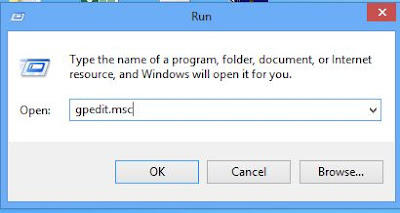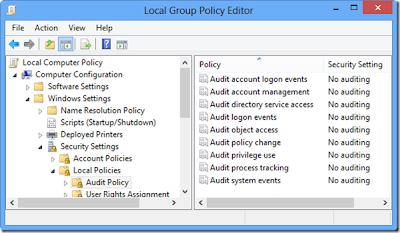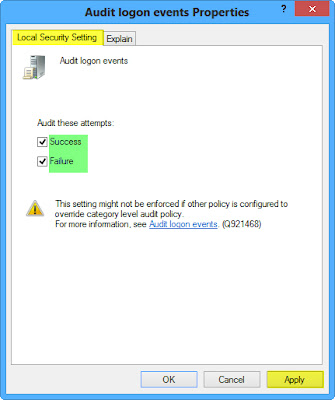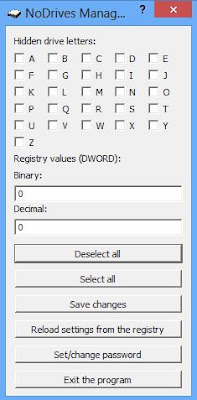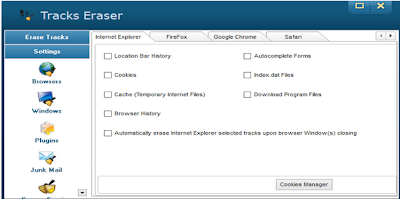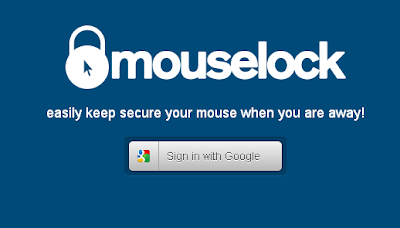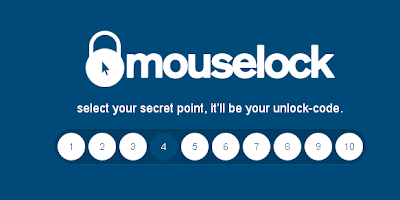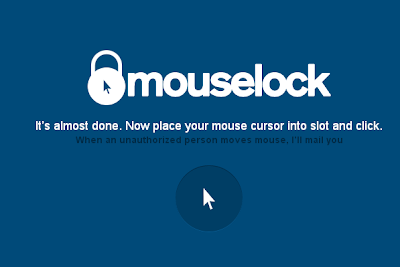What to
expect from Microsoft's next Windows 10 event
After
taking big swings with Windows 8 and 8.1 -- how big a miss they were is open to
interpretation -- Microsoft's trying to redefine how we work with computers
once more. We're going to get a much closer look at Windows 10 at 9AM PT/12PM
ET tomorrow (which we'll be liveblogging, naturally), and all the usual
suspects will be on hand to wax poetic about Windows' next steps: There's CEO
Satya Nadella, of course, along with Windows chief Terry Myerson, mobile
impresario Joe Belfiore and Xbox czar Phil Spencer. Let's take a moment to look
at what we know -- and what we expect -- Microsoft will show off in Redmond
very soon.
A better, deeper assistant
Apple's Siri is strictly a mobile entity.
Google's Now voice-recognition and search chops are oozing into Chrome OS proper. And Microsoft?
We've known for a long time that Cortana -- its digital assistant with the
familiar name -- will make the leap from your Windows Phone to your desktop,
and tomorrow's likely the day we're going to see how it all works. Of course,
that's not to say we haven't already gotten a glimpse. Last month, WinBeta posted a video of a very early
version of Cortana running on a (naturally) pre-release build of Windows 10 that
works about as well as you'd expect: Some of the juiciest bits, like Xbox Music
integration and navigation directions, weren't in working order yet, but she
could still take notes and fire up Skype for calls without much verbal
prodding.
The mobile-friendly future
 While
it's unclear how much of Windows 10 for mobile we'll actually get to see
tomorrow, some of the biggest changes are happening under the hood anyway. As
far as Microsoft is concerned, the future of the desktop is inescapably
intertwined with that of the smartphone in your pocket -- a vision that's been
talked up in a big way since the introduction of the Universal app concept at the company's Build
developer conference early last year. Microsoft's end goal? To create a single,
unified app store that desktop, mobile and even Xbox users can tap into without
forcing developers to craft code for each disparate platform.
While
it's unclear how much of Windows 10 for mobile we'll actually get to see
tomorrow, some of the biggest changes are happening under the hood anyway. As
far as Microsoft is concerned, the future of the desktop is inescapably
intertwined with that of the smartphone in your pocket -- a vision that's been
talked up in a big way since the introduction of the Universal app concept at the company's Build
developer conference early last year. Microsoft's end goal? To create a single,
unified app store that desktop, mobile and even Xbox users can tap into without
forcing developers to craft code for each disparate platform.
Gaming without boundaries
No, you
read the list of guest appearances right: Xbox head honcho Spencer will be
there, too. Within the past few weeks, Spencer has said that Microsoft is
gearing up to show off the "best operating system we've ever created for
gamers" on Wednesday -- the sort of uber-vague corporate bombast that
stokes curiosity without actually satiating it.
"This
is the beginning of our discussion with our fans about bringing gaming to the
Windows 10 operating system," he noted in a video interview with
Microsoft's Xbox Wire. Very enlightening.