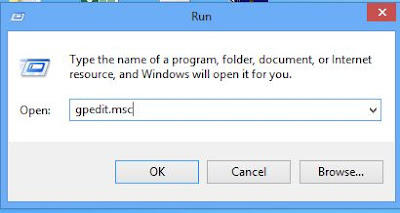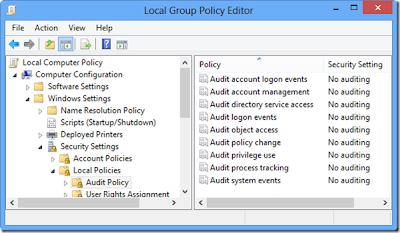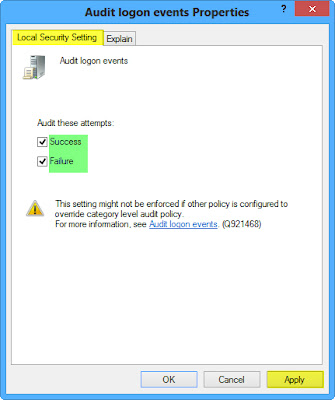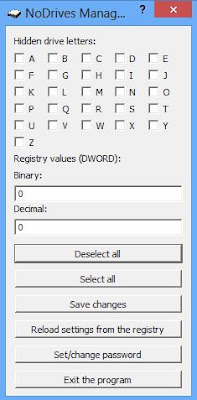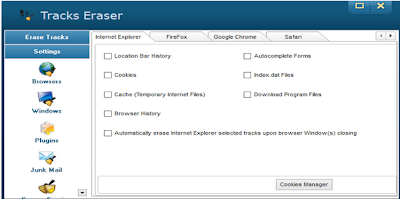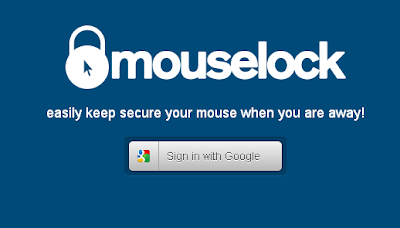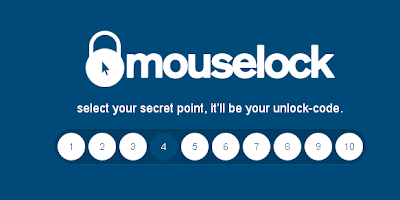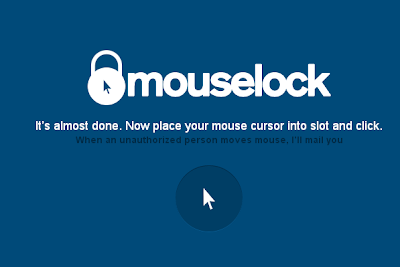So, nearly 8 months on, am I still excited and if so by what new features? Firstly it’s still not clear whether we’ll see both the suspected 4.7in and 5.5in models on launch day but I strongly suspect the larger ‘phablet’ model won’t be available from the outset. It’s likely to be hideously expensive and sales could well suffer as a result.Finally, according to the ever-more aligning rumor mill, Apple is set to launch the iPhone 6 on 9th September, which makes sense given its past record of release dates. This means all will be revealed in a month’s time.
The iPhone 5C’s sales took a hit but for the opposite reason – the iPhone 5S wasn’t much more expensive so it made sense to opt for it instead. Likewise the 4.7in iPhone 6 already offers a larger screen so why go for something what many will feel is obtrusively large?
The proposed 4.7in and 5.5in versions of the iPhone 6 |
A larger screen
However, the larger screens are very welcome indeed for me and the 4.7in model is most likely the model I will eventually retire my iPhone 5 to own. This is for a number of reasons. Typing is more accurate for one – like it or not, a larger display means a larger keyboard that’s easier to use. I used a 4.7in Android-based smartphone recently and the difference the larger screen made to my iPhone 5 was immediately obvious when typing. I made fewer mistakes and could type faster too.The larger screen also makes viewing everything from websites to videos a much more immersive experience. You don’t have to pinch and zoom as often and setting your device down and watching videos often means plenty of squinting with the iPhone 5, unless you’re holding it to your face.
A wide display and form factor
While many iPhone 5/5s owners like the narrow screen and its ability to be operated fairly completely using just one hand, this aspect ratio doesn’t lend itself particularly well in other areas of ergonomics. The competition has had much wider, fuller screens for many generations and for the large-handed, the iPhone 5S can feel very small and not really up to the task of being a fully-featured smartphone. A wider display and handset could make it easier to use although it’s likely to put an end to one-handed use for most people.
| The battery inside the iPhone 5 is usually depleted within a day of heavy use. |
Better battery life
The battery in the 4.7in iPhone 6 is also looking likely to be a 2,100mAh model – a higher capacity than has been reported till now. This would mean it has over 45% more capacity over that in the iPhone 5S. Now, the screen in the iPhone 6 will undoubtedly be larger and draw more power as a result but the move from 4in to 4.7in will still mean there’s extra capacity here in addition to what will likely be be a more power-efficient processor.Better battery life is always welcome in a smartphone and Apple’s devices have often languished at the bottom of the pile when it comes to time away from a charger. In fact, I’m actually hoping the renders and cases we’ve seen are actually not a true representation as they do appear exceptionally thin – I’d rather have a bigger battery if I’m honest. Even so, even a 10% increase in battery life would make the iPhone 6 much more competitive.
iOS 8
One reason why Apple has stuck with its screen size for so long is the success of its iOS operating system. Introduced with the original iPhone, it nailed things design-wise at a time when the competition were still using styluses or had horrid touch screens. Now, though, who doesn’t have capacitive touch screens and large app icons?
iOS 8 could represent the biggest shift in OS design since that initial launch, as Apple has to deal with the larger screen real-estate and make all our favourite features work just as well as they do on an iPhone 5S. While iOS obviously runs well on both sizes of iPad, a smartphone puts the magnifying glass on this much more intently. It will be particularly interesting to see how things flow on the larger iPhone 6 too.